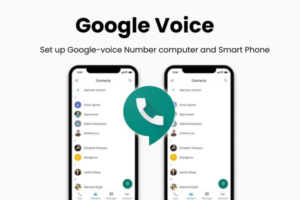Google Voice is a versatile tool for managing calls and messages in supported regions. If you need to change your Google Voice number. Here’s everything you need to know about this.
What is Google Voice Number?
Before changing your Google Voice number, First, let’s explain what is Google Voice and how it works. Google Voice is a VoIP service that provides a single number for all your calls and messages, offering call forwarding, voicemail, and more. If you need to make international calls, Google Voice allows you to do so at a low cost.
Note: Anyone can use Google Voice on their computer’s web browser. It’s also available on the Mobile browser, Google Play Store, and the App Store.
If you don’t have a Google Voice account. You can buy Google Voice number online store.
How to change my Google Voice number?
How quickly and easily do I change my Google Voice number? If you have a computer or smartphone you can change it very quickly, After you change or delete your Google Voice number you still see your call history and text messages from your previous number.
Here are a few simple steps to change your Google Voice number
- Go to the Google Voice website on your mobile or computer.
- Click on to Sign in option and select your Google account.
- Click the “Settings” at the top right.
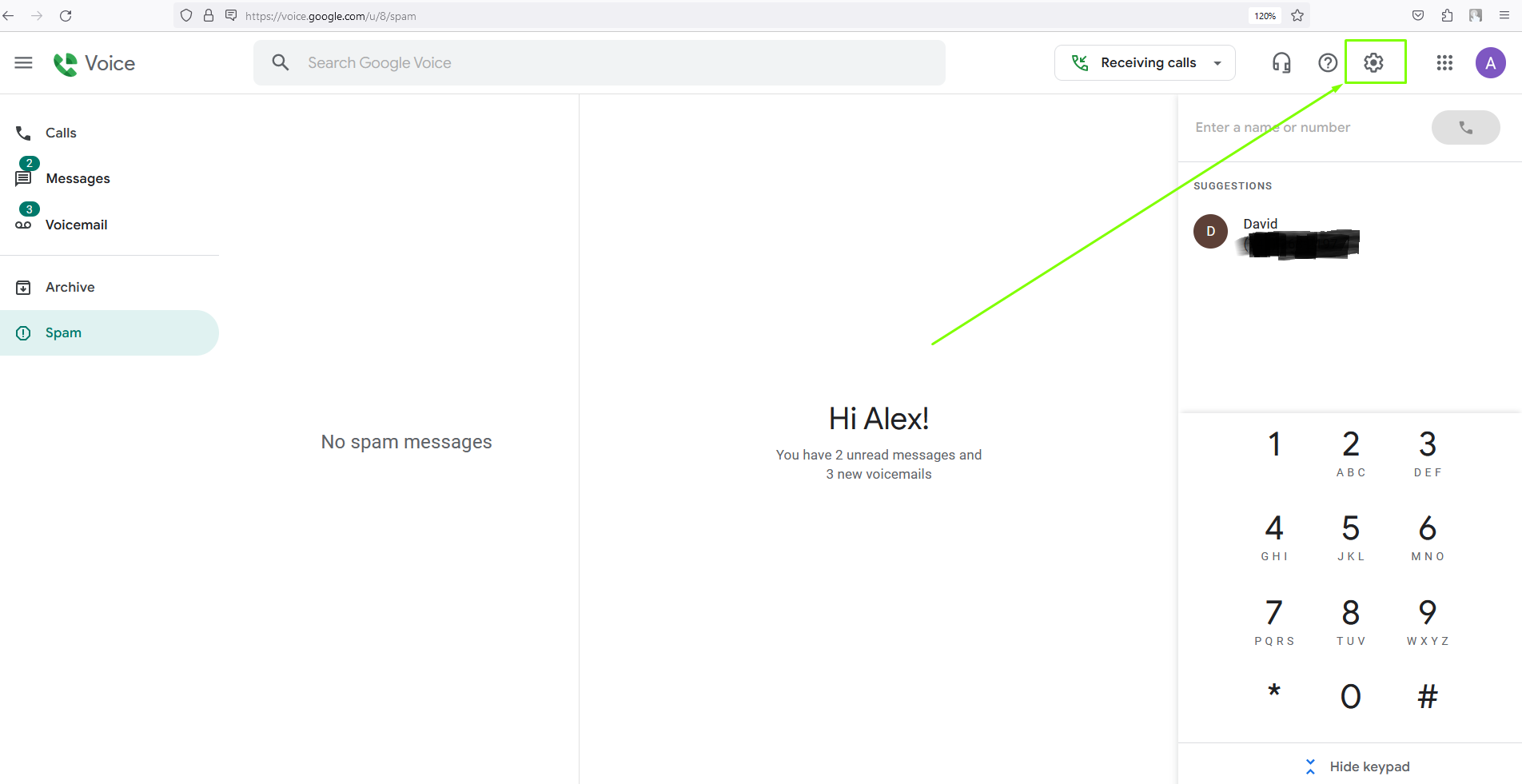
4. Account section under “Google Voice number” click the Delete button
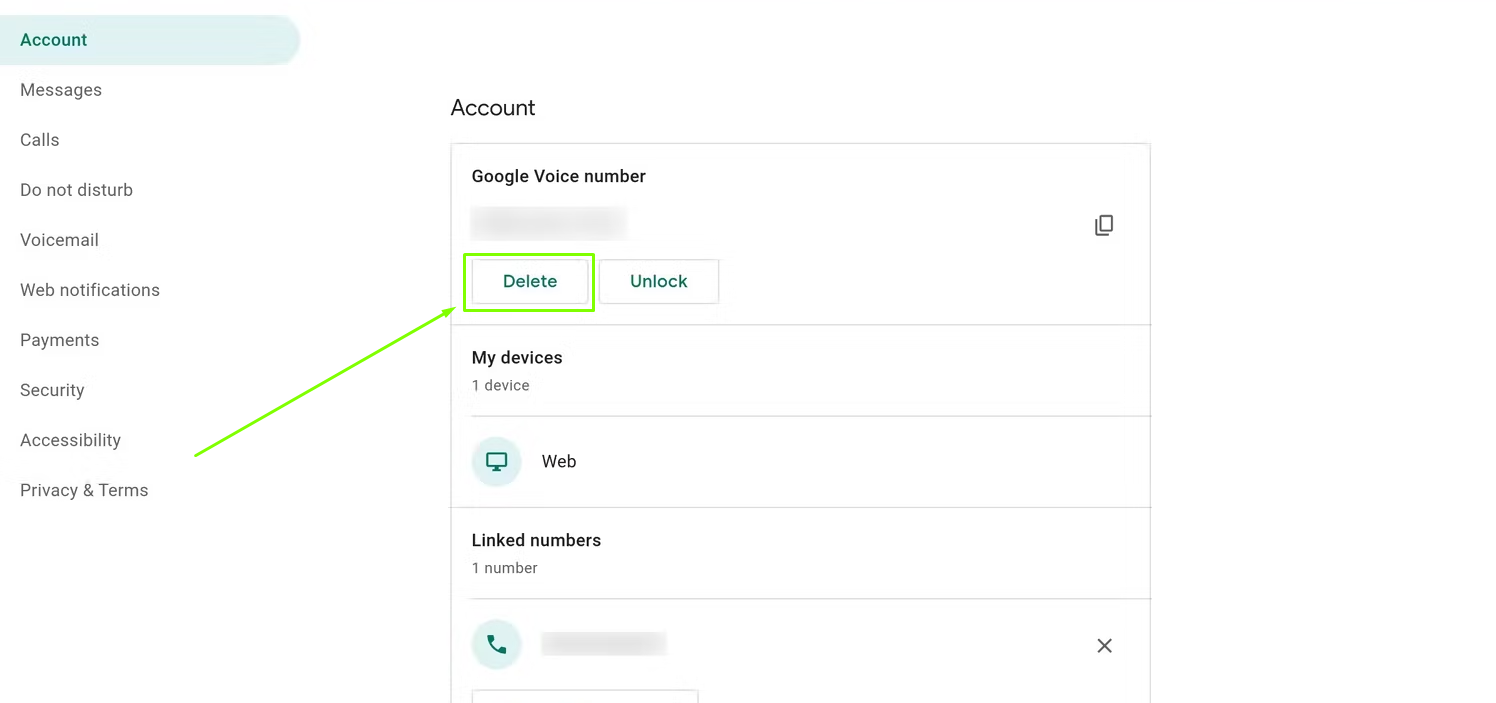
5. Read the disclaimer and click on the “Delete number” button.
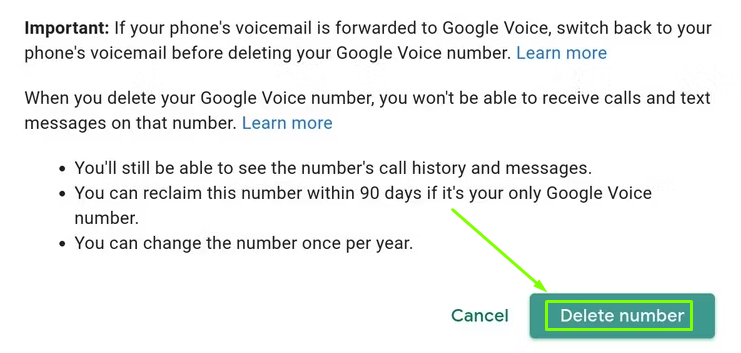
Note: When you delete your Google Voice number, you won’t be able to receive calls and text messages on that number. But you can still be able to see that number’s call history and message.
6. When you get the message “You don’t have a Google Voice number,” click the “Get a number” button.
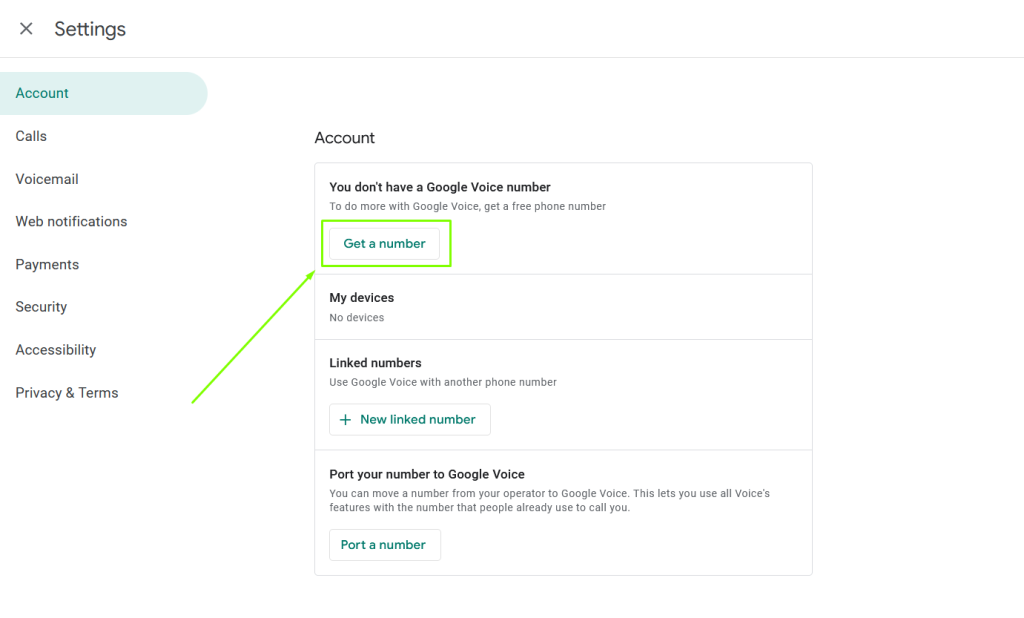
7. Look for available numbers by city or area code.
8. Once you find your number click on to “Select” option
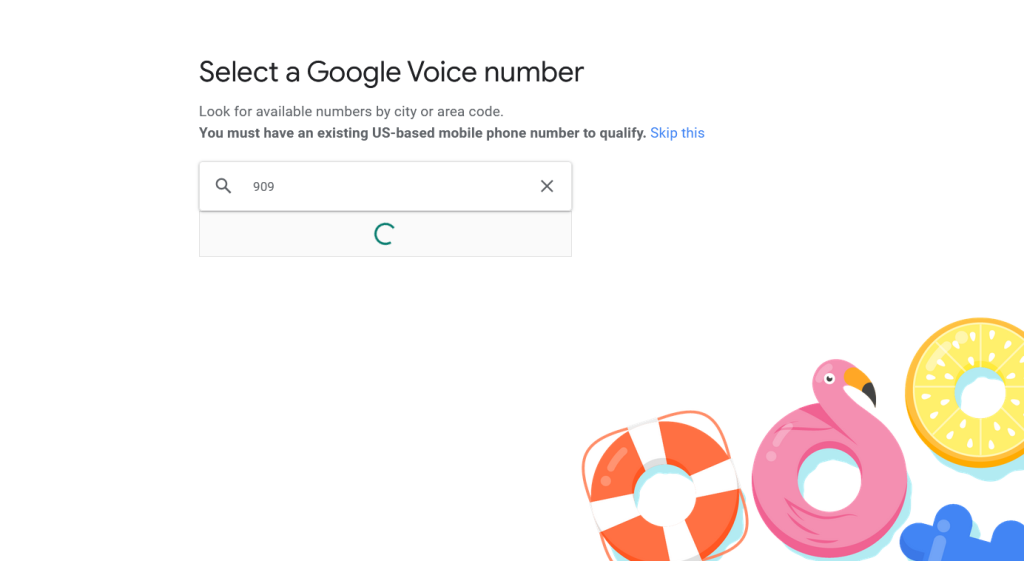
9. Once you select your number you need to verify it.
10. Get verification enter your phone number and click on the “Send code” button.
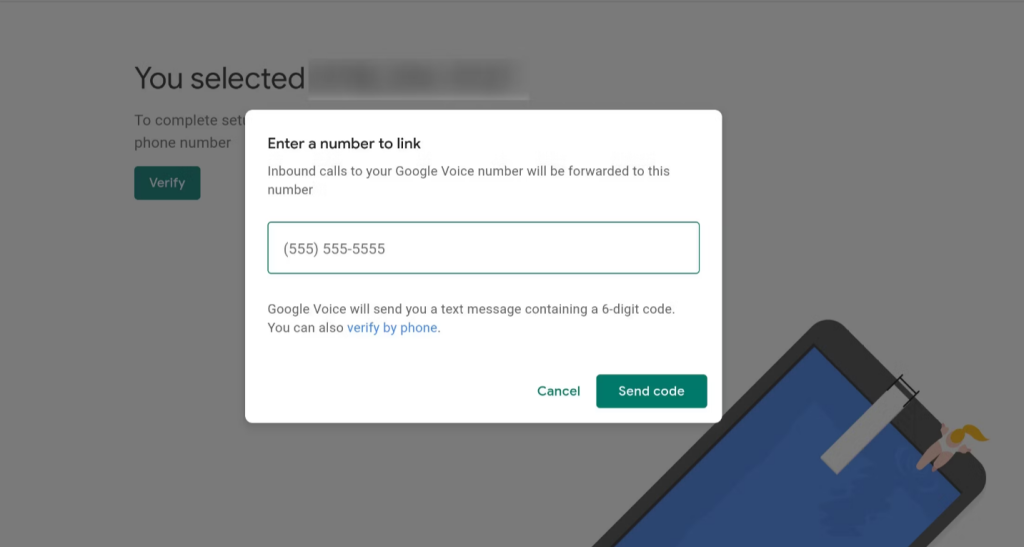
Note: Google Voice will send your phone number 6-digit code for verification. That’s why make sure your number is correct.
11. Enter the code you received, and click on the “Verify” button.
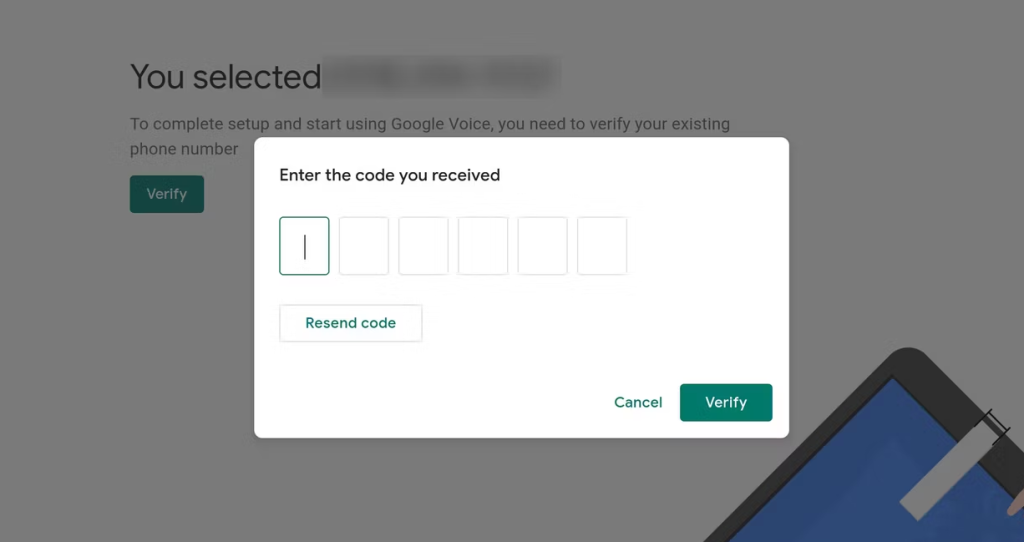
12. Click the “Finish” button. Now your number has changed.
This process cannot work on the mobile app and iPhone app. It must be done on the web browser.