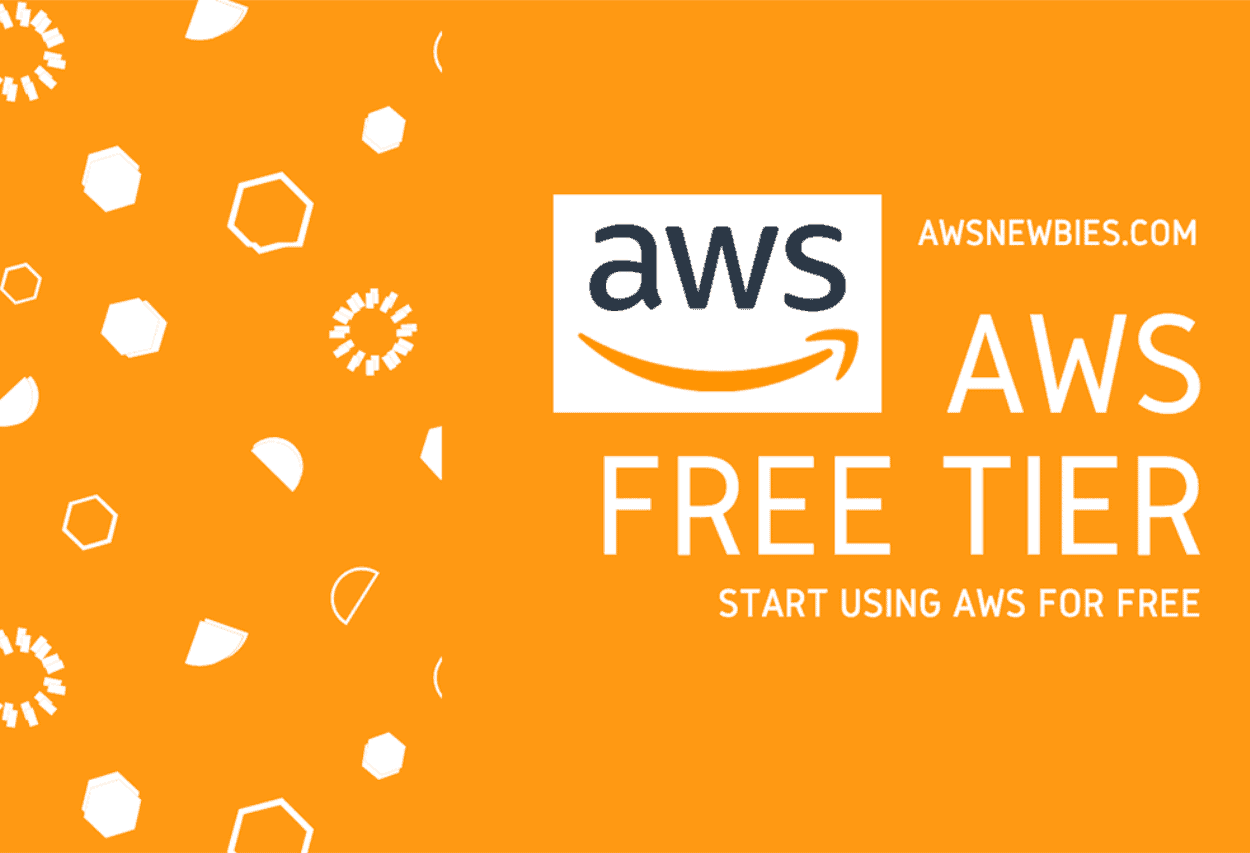Create AWS Free Tire Account Amazon is giving of deferent services use with some of the limitations to get hands-on practice and more knowledge on AWS Cloud services as well as regular business use. Create AWS Free Tier account is mainly designed to give hands-on experience with AWS Cloud Service for customers free of cost for a year. With the AWS account, all the services are offered have limited on what we can use without being charged.
Note: If you need ready account then check our website for more information
Haw To Create AWS Free Tier Account
- First Open Web Browser and navigate to AWS Website
- Chose Create a new AWS account
- Enter Your Email Address, password, AWS account name and then chose Continue. Be sure your all information correct.
Note : for more Information Check it
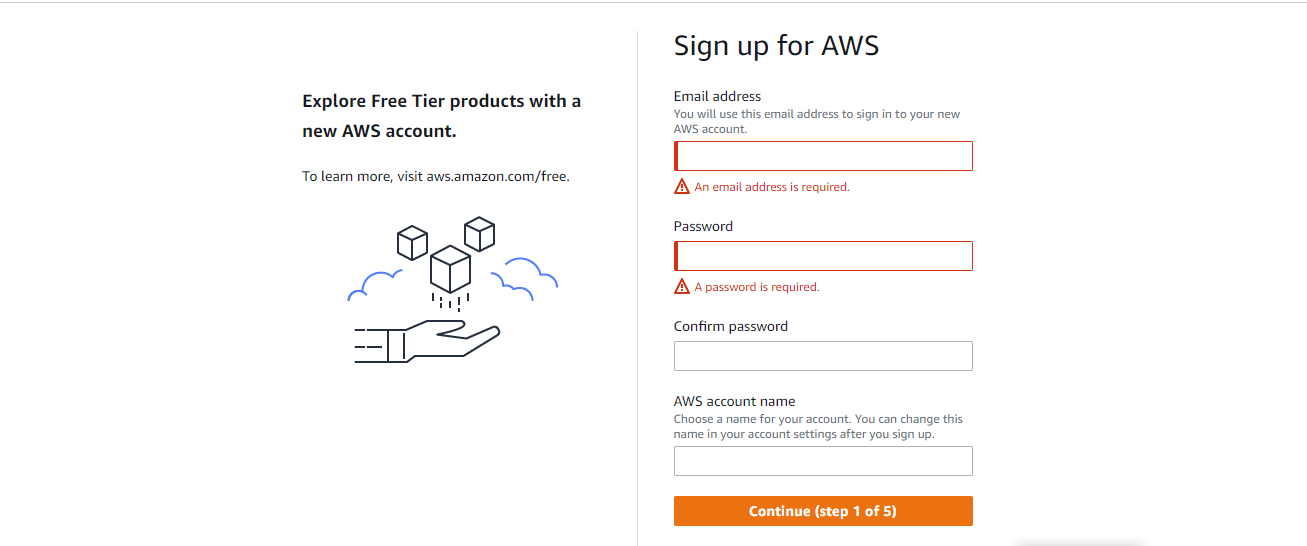
Add your contact information
- Select Business or Personal.
- Enter your company or personal information.
- Read and accept the AWS Customer Agreement.
- Choose Continue.
You receive an email to confirm that your account is created. You can sign in to your new account using the email address and password you registered with. However, you can’t use AWS services until you finish activating your account.
Note : For More Information Check it
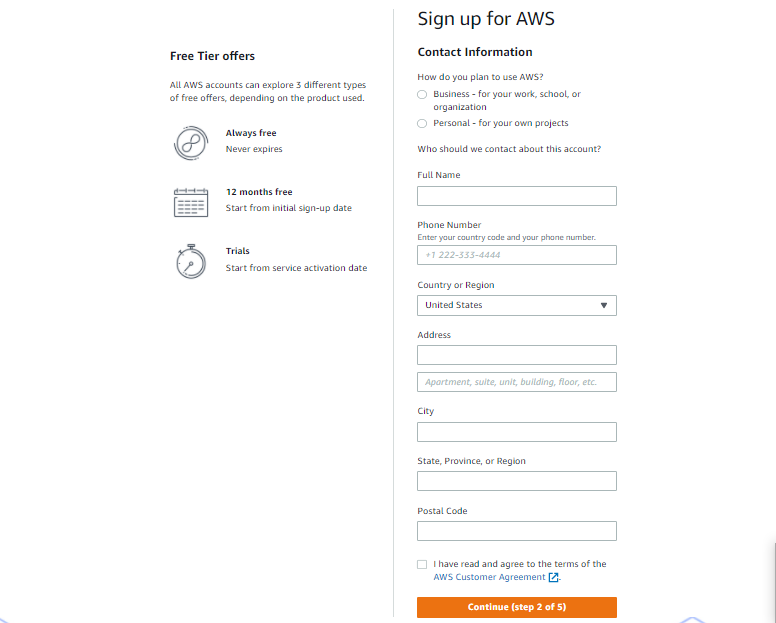
Add a payment method
On the Billing information page, enter the information about your payment method.
- Type Your Credit or Debit card number
- Type Your Expiration date
- Type Your Cardholder’s name
If you want to use a different billing address for your AWS billing information, choose Use a new address. Then choose Verify and Continue.
Important: You can’t proceed with the sign-up process until you add a valid payment method.
Note : For More Information Check it
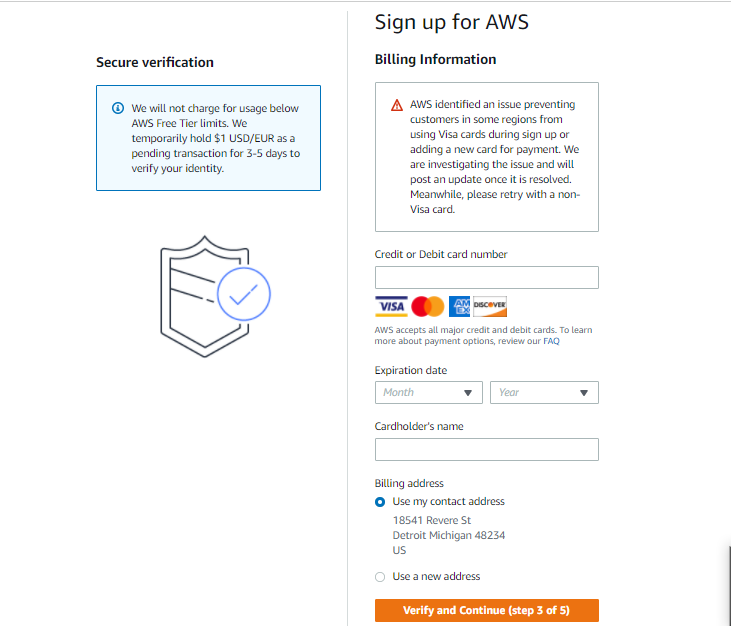
Verify your phone number
- On the Confirm your identity page, select a contact method to receive a verification code.
- Select your phone number country or region code from the list.
- Enter a mobile phone number where you can be reached in the next few minutes.
- If presented with a CAPTCHA, enter the displayed code, and then submit.
- Enter the PIN you receive, and then choose Continue.
Note : For More Information Check it
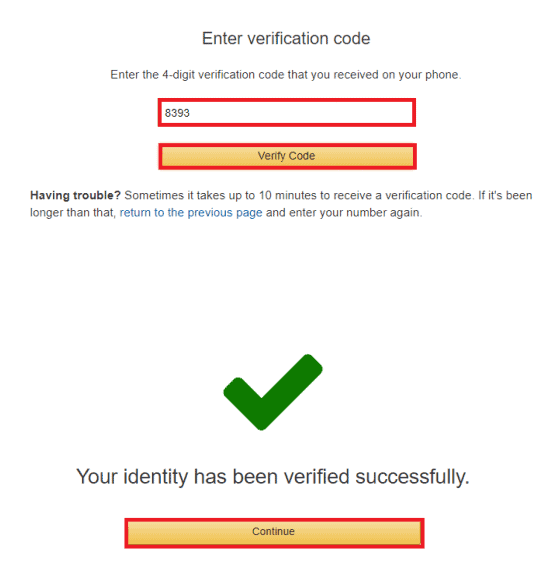
Support plan
AWS support offers a selection of plans to meet your business needs.
Select your suitable plan then click continue.
After you choose a Support plan, a confirmation page indicates that your account is being activated. Accounts are usually activated within a few minutes, but the process might take up to 24 hours.